My Data Mine keeps your data on your device, but this doesn’t mean that you don’t want to do anything else with the data. The app provides ways for you to backup and restore data and you might want to delete old backups or move a backup off of your device. That is what Manage files is for.
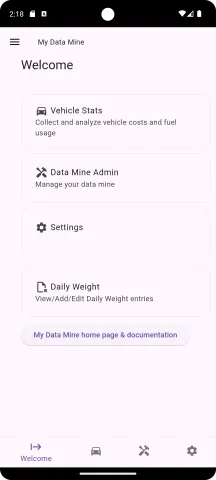
From the Welcome screen, select "Settings".
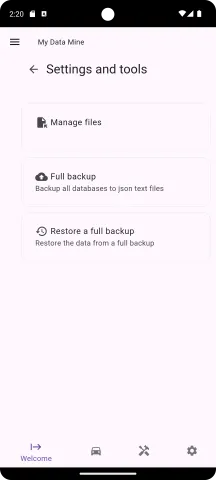
From the "Settings and Tools" menu, select "Manage files".
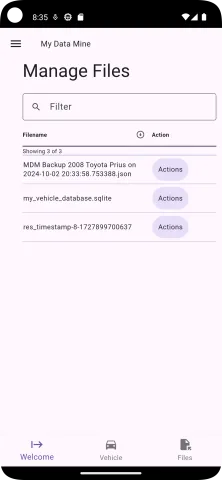
All the files are listed in the file manager and the names should be somewhat descriptive of the data inside. You can filter the list of files if you have many.
The listing only shows the files within the applications designated documents folder.

Press the “Actions” button to see the list of available actions for a file: Share the file, Open, Delete
Delete: If you select the delete option, you will get a confirmation banner message at the top of the screen to confirm that you want to delete the file or not.
Open: The backup files are JSON files and you will likely not be able to open them with any of the apps installed on your device. The files are text files, but most apps will not know how to format them to make them legible.
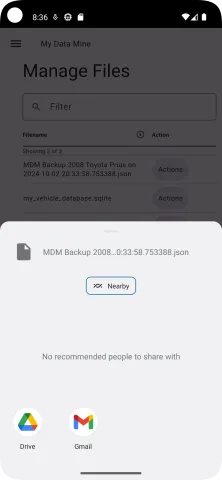
Share the file: You can share your file with another app and then allow that app to take your data to a new place. For example, you can share a file with your email app so that you can send your backup as an attachment. Or you can share it with Google Drive and upload it so you can access your backup from your computer.