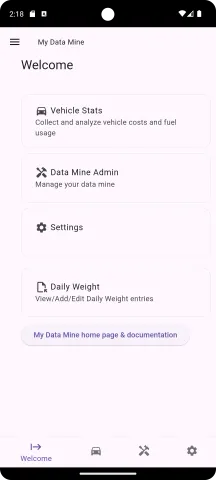
Managing your Data Mine
From the Welcome screen, select the "Data Mine Admin" option.
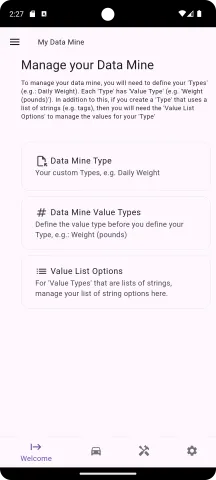
The Data Mine Admin screen has a menu of the sections you can edit. The following sections describe how to configure your data mine.
Data Mine Type
Define how you want to collect your data.
Adding
On the "Manage your Data Mine" screen, select the "Data Mine Type" option. This will take you to the "Manage your Data Mine Types" screen. You will see a listing of existing Data Mine Types. By default, there is a "Daily Weight" type which you can use or delete if you do not want it.
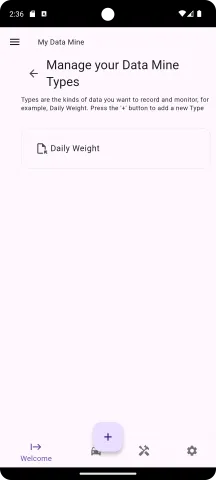
There is an add button at the bottom of the screen with the "+" icon. Press the button to Add a new type.
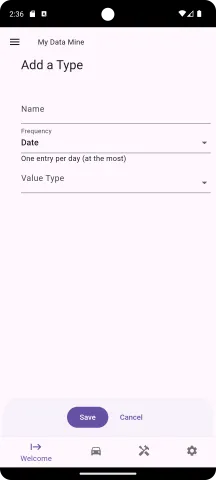
After pressing "+", you can enter your new Data Mine Type into the form. You have the following values to enter:
- Name: A description of what you want to enter, e.g. "Daily Weight"
- Frequency: There are two options for frequency, Date and Date and Time. When you select "Date", then you can only enter one daily entry (the app will generate an error if you try to enter more than one entry on a given day). If you use Date and Time, then you can enter multiple entries per day.
- Value Type: This is the kind of data you want to collect. You define these in the "Value Types" section. By default, My Data Mine comes with one pre-defined value type called "Weight (pounds)". Once you start collecting data for your type you can no longer change the Value Type of a Data Mine Type
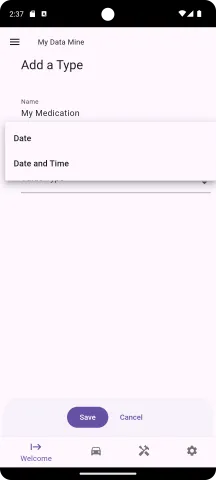
If you want to collect daily medication, you can create a new type that is titled "My Medication" where you use the name of the medication that you want to track. In this example, we just want to track the daily use of the medicine, so "Date" is selected as the frequency.
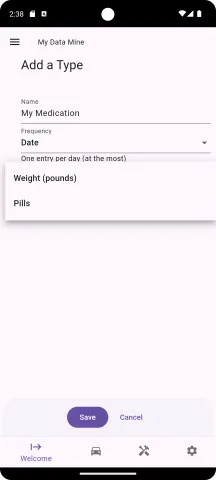
Continuing the example of My Medication, you will need to have already created a Value Type of "Pills" before you create the Data Mine type. After creating the "Pills" type, you can add it as the Value Type for this Data Type.
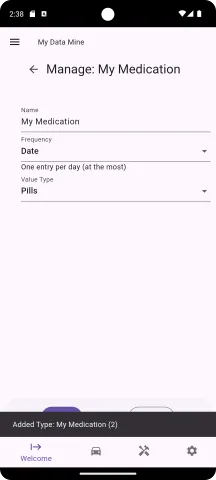
After filling in the values, press the "Save" button. You will get a confirmation message near the bottom of the screen indicating that the item is saved. From here you can continue to edit the new type or you can delete it.

Press the back arrow button near the top of the screen to return to the "Manage your Data Mine Types" screen. You will see your new data type in the listing, which in our example, is "My Medication". More importantly, you will see the new type (e.g. My Medication) on the Welcome screen where you can start collecting data.
Editing
After saving a new Data Mine Type, you will be in Edit mode for the new entry. You can also open an existing Data Mine Type for editing. If you have existing data, then you can no longer update the Frequency or Value Type, but you can change the name of the Data Mine Type.
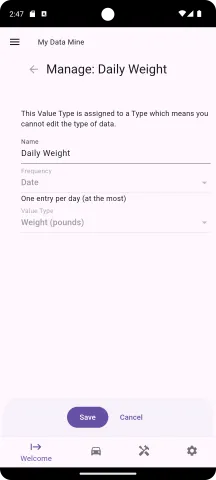
This is how it looks to edit an existing Data Mine Type that already has data collected: Frequency and Value Type cannot be changed, but the name can be updated.
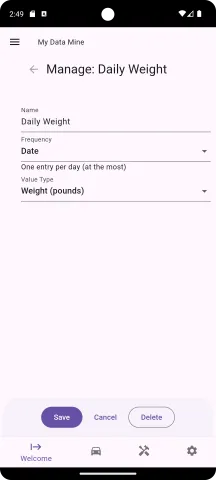
This is how it looks to edit an existing Data Mine Type that has no data collected: Everything can be changed and the "Delete" becomes visible.
Deleting
A Data Mine Type can only be deleted if there is no data collected for the type. At the moment, collected data needs to be manually deleted.
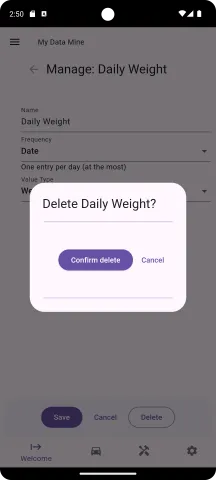
If there is no existing data, then when you open a Data Mine Type to edit it, you will see the Delete button. Pressing Delete will produce a confirmation dialog. Selecting "Confirm delete" will delete the Type and you will be returned to the Data Mine Type main screen.
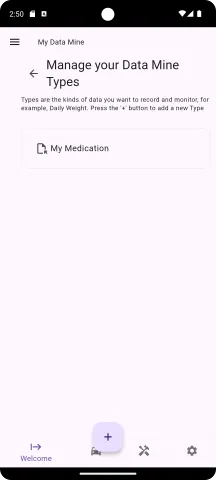
After deleting an entry the app will load the "Manage your Data Mine Types" screen with an updated listing. In this case, the Daily Weight was deleted and only the "My Medication" type remains.
Value Types
Define the kind of data you want to collect. By default, My Data Mine comes with the Value Type of "Weight (pounds)". My Data Mine essentially has 3 kinds of data that you can collect (at the moment):
- Numeric
- Text
- List of text
Numeric types and List of text will likely provide the most utility. Numeric types can be used for counting (e.g. Number of pills) and measures (e.g. Weight, distance, rating). List of text can be used for creating tags, like kinds of tasks, medical conditions, moods, etc..
In the following documentation, an example of tracking medicine will be used and the Value Type that will be used are "Pills".
To get to the "Manage your Data Mine Value Types" screen, from the Welcome screen select "Data Mine Admin" and then select "Data Mine Value Types" from the "Manage your Data Mine" screen.
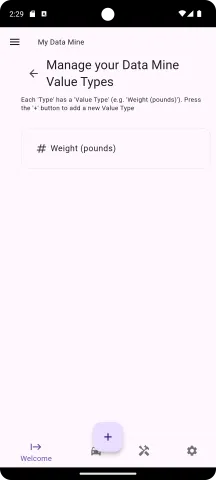
The "Manage your Data Mine Value Types" screen has a listing of all the existing value types. By default, My Data Mine comes with "Weight (pounds)". Selecting an existing entry will bring you to the edit screen. Pressing the "+" button near the bottom of the screen will bring you to the screen to add a new Value Type.
Add
Press the "+" button to add a new Value Type.
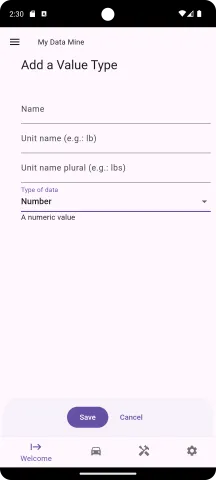
Continuing the example of creating a Data Mine Type for tracking "My Medication", we want to fill in the Value Type as "Pills". Here we have 4 fields to fill in:
- Name: A name to describe the type (e.g. Pills)
- Unit name: This is the name of one unit of the item (singular form). In our case, it would be "pill". These labels are used in places to describe the data.
- Unit name plural: The unit name to use when the value type is not equal to "1".
- Type of data: There are 3 basic types to choose from, including: Number, String, and List of strings

For pills, we will choose the data type of "Number" (numeric). Another option for measuring pills, which would be more accurate, but a little more work for collecting data, is measuring milligrams (mg) since that would allow the collection of data that is more tuned toward different kinds of doses of pills.
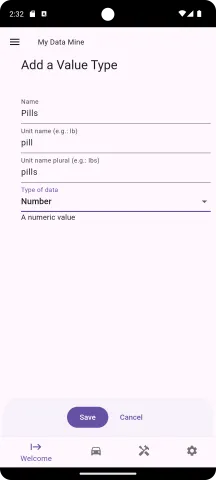
After filling in all the fields, Press "Save"
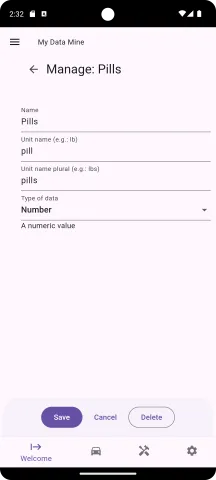
After saving a new Value Type, the form will become the edit form which lets you update the Value Type or Delete it. Note that once you start collecting data, you can no longer change the "Type of data" and can no longer Delete the entry.
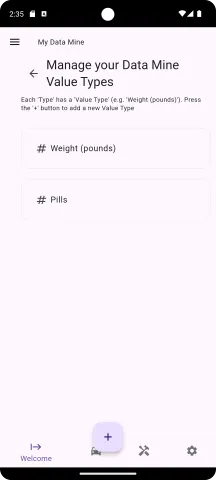
Pressing the back arrow will return to the "Manage your Data Mine Value Types" screen. You will see the new entry here and you can edit the entry by selecting it.
Deleting/Editing
Deleting and Editing are similar to Data Mine Types. As soon as you collect data, you can no longer change the Type of data and you can no longer delete the Value Type. If there is no data collected, and you choose to delete the entry, you will get a confirmation dialog.
You can change the labels and name of the Value Type.
Value List Options
Manage lists of text (tags).
For every Value Type that uses the data type "List of strings", there is the ability to manage the list of strings which is called the "Value List Options". To learn how to manage the list of options, read through the example case of Tracking chores.